- Home
- 1. Recent Changes
- 2. About this Manual, Quality, and Customer Engagement
- 2.1 Using This Manual
- 2.2 Customer Engagement, Quality Management and Timeliness
- 2.3 Procedures for Updating This Manual
- 3. PBR Process Maps
- 4. Part 1 - Application for PBR and Acceptance
- 4.1 Scope and Nature of Plant Breeder's Rights
- 4.2 Roles in a PBR Application
- 4.3 Form an application must take
- 4.4 Variety Denomination
- 4.5 Prior Sales
- 4.6 Priority
- 4.7 Acceptance or Rejection of PBR Application
- 4.7.1 Prima Facie Case for Breeding of the New Variety
- 4.7.2 Prima Facie Case for Distinctness of the New Variety
- 4.7.3 Breeding Process of the New Variety
- 4.8 Provisional Protection
- 5. Part 2 - Dealing With the Application After its Acceptance
- 5.1 DUS Test Growing in Australia
- 5.1.1 Centralised Testing Centres (CTC)
- 5.1.2 Pre-Examination Trial Agreement (PETA)
- 5.1.3 What to Expect During Field Examination
- 5.2 Overseas DUS Test Reports
- 5.3 Detailed Variety Description
- 5.3.1 IVDS Submissions
- 5.3.2 Further Period to Submit Detailed Description
- 5.3.3 Part 2 Forms and ACRA, GRC Submission
- 5.3.4 Ceasing of Provisional Protection
- 5.4 Public Comments
- 5.5 Withdrawals
- 5.6 Grant or Refusal
- 5.7 Revocation of PBR
- 5.8 Offer to Surrender
- 5.9 Expiry of Plant Breeder's Rights
- 6. Register of Plant Varieties
- 7. Essentially Derived Varieties (EDVs)
- 8. Qualified Persons (QPs)
- 9. Variations and Prescribed Fees
- 10. PBR System User Guides
10.3 PBR Search
Overview
The IP Australia website hosts a PBR search tool available to internal staff and external stakeholders. Applicants are encouraged to confirm if their variety is new to the Australian market by checking PBR Search. Further information regarding the scope of what can be searched using the tool can be viewed at 6.1 PBR Search.
Quick Search
The “Quick Search” window is automatically set to display upon loading the PBR Search webpage. Users can search for varieties in which PBR has been granted by Genus, Species, Common name or Status. Users may also use the Keyword search function.

Drop-down selection is available for each of the Genus, Species, Common name or Status fields by clicking the drop-down arrow to the right of each field.

Users can also type directly into each field and either select the closest matching drop-down selection to search, or search their typed text:

Pressing the Enter key will display the number of results corresponding to what has been entered in the “Quick Search” window in the black button on the bottom left:

Clicking this button will display the results of the “Quick Search” query:

Advanced Search
To open the “Advanced Search” window in PBR Search, go to the “Advanced Search” bar and click the drop-down arrow to the right:

This will display the larger “Advanced Search” window, where users can search by Variety, Synonym, Application number, Other names, Title Holder and Agent. These fields are populated by free text entry.

Search results can further be limited by the date the application for PBR was received, the date of acceptance and the date of grant. Users can either type directly into these fields or select dates using the calendar button to the right of each field.

The final row in the “Advanced Search” window, shown above, offers the option for users to search Plant Varieties Journal entries by volume and journal number. These fields are populated by drop-down selection (using the arrow to the right of each field).


As seen above, the list view displays text-based information for all search results in a compact manner while the thumbnail view displays a photograph accompanying each variety (as published in the Plant Varieties Journal entry corresponding to that variety).
Results can be further sorted by most relevant (displaying results from most to least relevant), most recent (displaying results from most to least recent), common name (displaying results in alphabetical order by common name) and genus and species (displaying results in alphabetical order by genus and species).

The results displayed per page can be selected at 10, 25 or 50 and users can navigate between pages of results by clicking on the page number or clicking the back and forward arrows at the bottom of the screen:

To download the results of a search for later viewing, click the “Download results as csv” button shown in the image above. This will collate the results of the search into a .csv file:


Amended Reasons
| Amended Reason | Date Amended |
|---|---|
Accessibility fix – alternative text for images |
|
Content migration |